Metlabs Client Portal Enquiry Form
The Metlabs Client Portal now has a new enquiry form where you can request non-destructive testing to be done at your site(s).
Review the below video, or read the tutorial for more information on how to use our new systems.
In your dashboard, press the Request button.
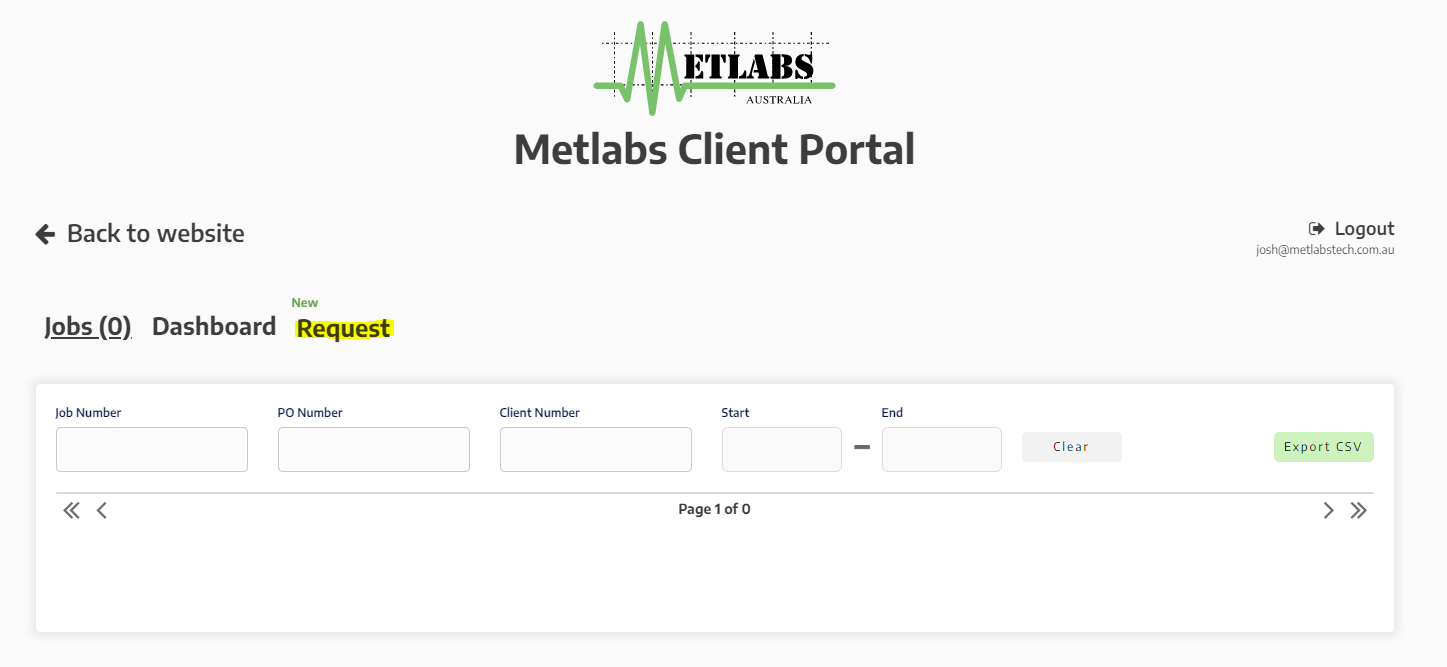
This will open the new Metlabs Client Enquiry Form.
If you have a favourite, use the dropdown on the top-right of the page to select your favourite, and press the down arrow to load the favourite, or the bin icon to remove it.
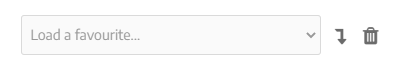
You will first need to enter the information about the site in which a technician will be sent. This includes site contact details and a location.

Please note that they are all required fields, and the form cannot be submitted until the information has been inputted.
Then, you will need to enter any financial information about the inspection such as a Job Number and PO Number. If you have such information available, type them in the relevant boxes. If you require a quote to be sent out to you first, press the To be quoted radio button. If you will be sending the PO Number on another date, press the To be announced radio button.

Press the Upload Resources to upload any important information that will assist Metlabs in completing your request, this can include documentation like:
- List of parts to be inspected
- Purchase Orders
- Part IDs or Serial Numbers
You can also drag-drop files into this box.
To specify what day(s) you would like a technician to be sent to you, ensure the Choose Dates radio button is checked, and click the date dropdown and select the date and time that best suits you. Then press the plus button.
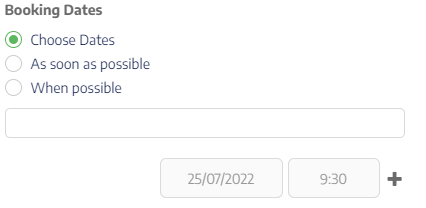
If you need the inspection to be completed urgently, press the As soon as possible radio button. If there is no timeframe, or you do not require a certain date for inspection, press the When Possible radio button.
To provide us with more information about your inspection, you are required to provide us a description of what needs to be tested, and specifics about the method, criteria, standard and material of what you are testing.
Please ensure that your description is as short and precise as possible. This description will also be displayed in the report that will be sent to you after the inspection.
In the below dropdowns, select the method, criteria and standard you require, if you are unsure, press the Unsure option. Please note that smart dropdowns are used and will automatically filter based on what you select.

After you have selected what you require, type the material(s) of what you need inspected and provide us with any extra information we may require.
You will be sent a copy of the request to your email you used to sign up, however if required you can change this email by using the CC Email field.
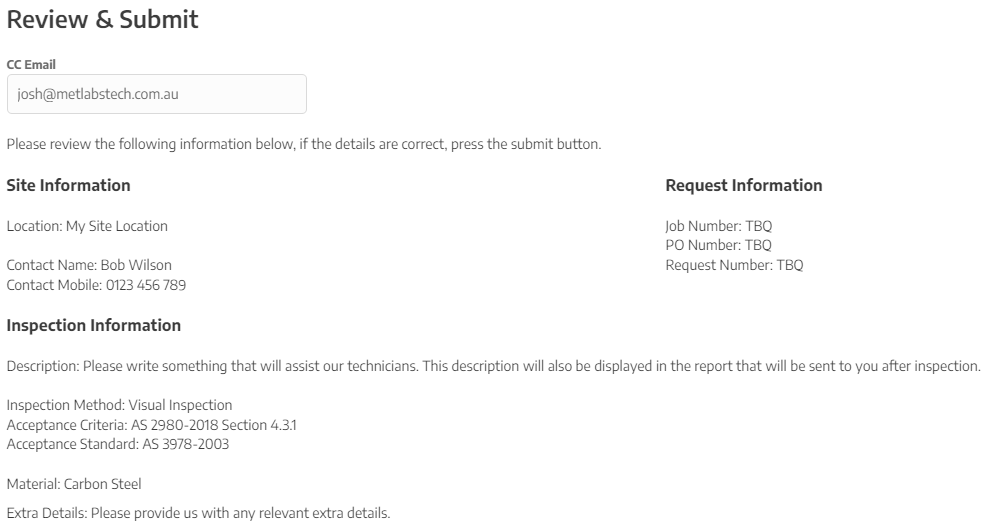
Before pressing Submit button, please ensure the information is correct and make any required changes. If you want to add the request to your company favourites, press Add this request to favourites. Note that this adds the favourite for everyone in your company. Press Submit when you’re comfortable with the supplied information.

This tutorial is also written in official documentation, the PDF can be downloaded here.









